You want to download the Windows 11 ISO and install it from a USB stick on your PC. Here’s how to do a clean install of Windows 11.
Whether on a freshly mounted PC or to clean up the past, it can be handy to do a completely new installation of Windows 11. Here is our complete guide to properly downloading and installing Windows 11.
What you need: the prerequisites for installing Windows 11
Before starting operations, you must already take care to have everything you need.
For this last point, if your machine is already running Windows 11 and you do not modify the hardware, the system should be able to regain the license. Otherwise, it will be possible to purchase a license after installing the system. You can also purchase an online license for Windows 11.
Download Windows 11 ISO
First step of the guide: download Windows 11. It is quite simple to do and perfectly legal since Microsoft provides the ISO of its operating system on its website. The ISO is actually a file corresponding to the image of the system installation DVD, a carbon copy.
On this page, choose “download” under “Windows 11 Disk Image (ISO) Download” to directly retrieve the ISO. You must first select the language, French in our case. Click on “64-bit download” to start the download. The installation file weighs almost 4 GB.
Create the Windows 11 installation USB key
To create the Windows 11 installation USB drive, there are two methods. The first is to use the utility from Microsoft that you used in the “Download Windows 11 ISO” step. Alternatively, we recommend the use of a tool that has proven itself for a very long time: Rufus.
Here are the steps to create the USB drive with the utility. Note that the data on your USB stick will be deleted.
- Insert the USB stick into the PC
- Launch Rufus
- Check that the USB key is correctly selected in the “device” field
- Click on “Selection” in front of “disk or ISO image”
- Choose Windows 11 ISO file
- Rufus should auto-configure itself to create the key, here are the settings to check:
- GPT partition scheme
- UEFI destination system
- FAT32 file system
- Quick format checked
- Once the settings have been verified, click on “start” and agree to format your USB key
After a bit of waiting, we can move on to installing Windows 11.
Activate TPM 2.0 on your PC
Among the elements required to install Windows 11, your PC must be has the TPM 2.0 option enabled.
The operation depends on the brand of PC, but it usually involves accessing the UEFI bios of the motherboard and enabling the option corresponding to the TPM in the security settings.
Start the PC from the USB stick
You must now start the PC from the USB key with the Windows 11 installation files.
If your PC is new, just start the PC with the USB key connected to the PC.
If your PC is running Windows 8, 10 or 11, the operation is simple. Just hold down the “shift” key on the keyboard while selecting “restart” from the lock screen or start menu. When the text on the screen changes to “Please wait. Instead of “please wait”, you can release the “shift” key. Choose “Use a device” and select the USB key (probably with the mention EFI or UEFI).
In other cases, you must access the UEFI of your PC, most often by pressing F2 or Del when starting the machine. You must then select the boot from your USB key or modify the boot sequence to place the USB key in the first position.
Install Windows 11
When the USB key is detected at startup, press a key on the keyboard to start the installation.
Choose your language preferences and select “Install now”.
Then comes the step of activating Windows.
- If your PC has already installed Windows 11, you can skip this step with the option “I don’t have a product key” (Windows 11 will activate automatically without a key)
- If your PC already has a registered Windows 11 license (manufacturers’ PCs): the step is automatically skipped
- If you have a Windows 7, Windows 8.1, Windows 10, or Windows 11 product key: you can enter it now
In the first case, you will have to manually choose the edition of Windows corresponding to your license.
Accept the license agreement and choose the option “custom: install only Windows (advanced)”
Here, you will have to choose on which storage space you want to install Windows 11.
- Be careful, this is an important step that can cause you to lose data.
If it is a new PC, click on the hard drive or SSD storage provided for this purpose (you can locate it at its capacity in GB, most often it is drive 0) and click directly on “next” without choosing another option.
If this is an already used PC and you just want to upgrade to Windows 11 without losing anything, click on the hard drive or SSD storage including your existing installation and click next.
If it is a PC that has already been used and you agree to delete the data to start anew: select the partitions of the corresponding drive one by one and choose the “delete” option at each step. If it is drive 0, you will delete partition 1, partition 2, etc. until drive 0 does not understand any partitions. Then select this drive and choose “next”.
The installation of Windows 11 begins and everything is now done automatically.
Configure Windows 11
The PC restarts automatically, you can remove the USB drive, and Windows 11 starts for the first time. You must now go through the configuration steps.
- Select region (France)
- Select the desired keyboard layout (French)
- Select Skip if you don’t need a second keyboard layout
- Choose a name for the PC
- If you have Windows 11 Home Edition, it is mandatory to set up a Microsoft account online
- If you have the Professional edition, choose “connection options” then “offline account” if you do not want to use a Microsoft account
- You then have to answer Microsoft’s various questions on data under the GDPR.
There you have it, Windows 11 is now installed and configured on your machine. We recommend that you take a tour of the Microsoft Store and Windows Update to download and install the latest updates, as well as driver updates for installed components.
If your PC has a dedicated graphics card, go to AMD, Nvidia or Intel to download the latest graphics drivers.
After these steps of updating and installing drivers, the PC is ready to be used. do not hesitate to consult our Windows 11 tutorials to learn how to master the system. We explain to you in particular, for those interested, how download the update without waiting for its deployment.
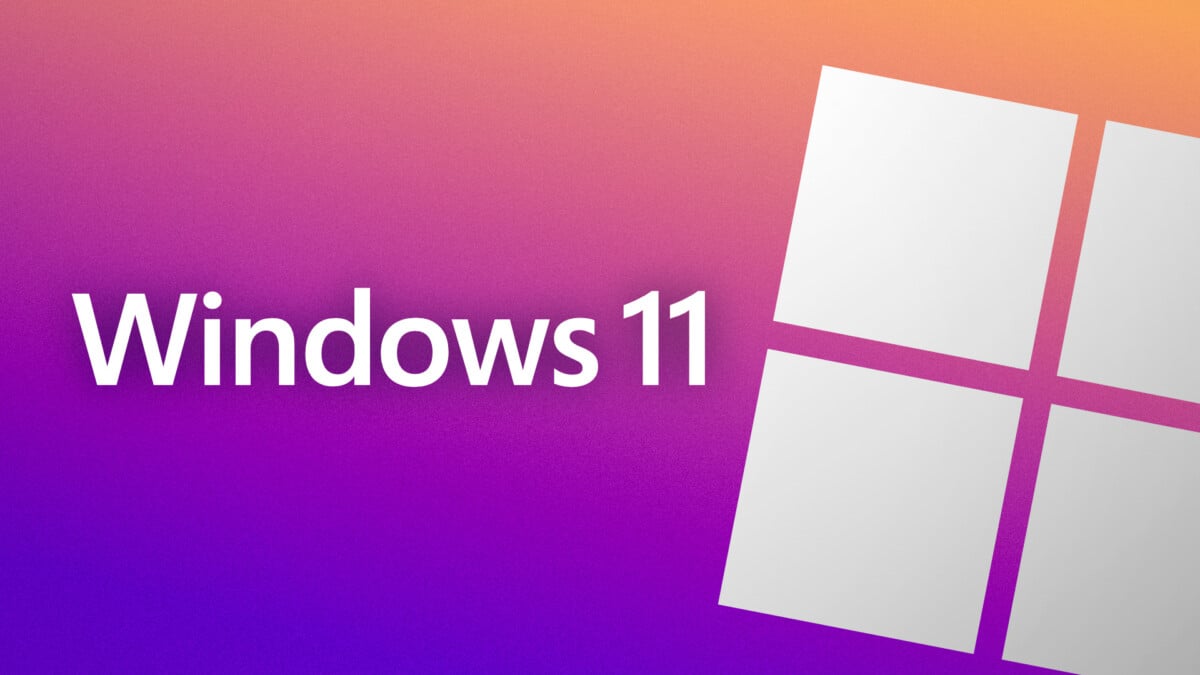
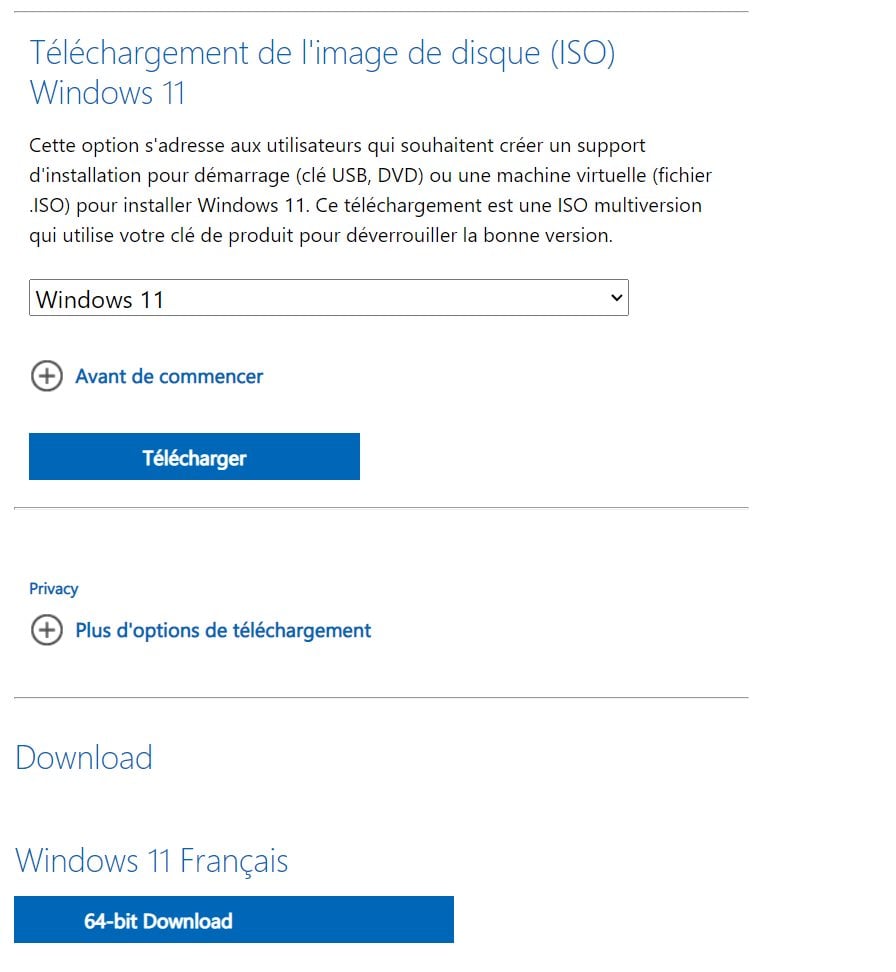


Download Andrew Lloyd Webber & “Cinderella” Original Album Cast – Highlights From Andrew Lloyd Webber’s “Cinderella” Album Mp3 Zip
Download Kevin Matley – Concrete Cowboy (Music From the Netflix Film) Album Mp3 Zip
Download NeapolaXi – Ketamina Ballerina – EP Album Mp3 Zip
Download Seffelinie & Dario Santana – Van Niets Album Mp3 Zip
Download Leo Wood – Cool Air – EP Album Mp3 Zip
Download Restaurant Lounge Background Music – Winter Jazz Cafe Album Mp3 Zip
Download Indochine – Singles Collection (1981-2001) Album Mp3 Zip
Download Dino & Terry – Umzuzu (feat. Lizwi) Album Mp3 Zip
Download Me and All – The Journey Album Mp3 Zip
Download Teo – Before the Beginning Vol. 1 Album Mp3 Zip
Download Tobias Diakow & PAW Patrol – Folge 115: Berthold und die Superkätzchen Album Mp3 Zip
Download Various Artists – Krone 7 Album Mp3 Zip
Download Alan Pasqua – Day Dream Album Mp3 Zip
Download scruffpuppie – Never Coming Home Album Mp3 Zip
Download Bass City DJs – Miami Strip Joint Classics 2.0 Album Mp3 Zip
Download Momoka Ariyasu – Ariyasu Momoka (Pop Step Zepp Tour 2019) Album Mp3 Zip
Download Maeve Gilchrist – The Harpweaver Album Mp3 Zip
Download bbno$ – Good Luck Have Fun Album Mp3 Zip
Download Neil Finn – Solo at the Seymour Centre, 2010 Album Mp3 Zip
Download SIS6 MENDITO & HENRYKOVSKY – Mbëggeel (feat. HENRYKOVSKY) – EP Album Mp3 Zip
Download Davy Mooney & Hope of Home Band – Live At National Sawdust (Live at National Sawdust, Brooklyn, NY on January 27, 2020) [Live] Album Mp3 Zip
Download Trío Armonía Huasteca – Los Éxitos del Trío Armonía Huasteca, Vol 1 Album Mp3 Zip
Download Jan Vercauteren – Higher Pitch – EP Album Mp3 Zip
Download Biggy Bongs – Чёрный дипломат – EP Album Mp3 Zip
Download John Miller – Our Love Story Album Mp3 Zip